
As part of SewCalGal's EQ7 Fall Blog Hop I'm excited to welcome you to my blog today. The past couple of weeks have involved considering a move to Grand Coulee, WA area. I'll continue to post about that progress and the DIY projects we'll likely be doing on both a residential and commercial property in the very near future! I hope you'll follow along.
For years, I've had a couple of blocks that have been set aside from various block lotto events in our guild awaiting to become a fall wallhanging. I decided with this week's blog hop theme it was time to get them out and see what I might do in EQ7 with them to create a simple wallhanging.
I made the corn block, and probably swapped an orphan block of my own for the pumpkin block.
Creating a new project in EQ, I then took photos of them, imported them to EQ by using
--> Worktable --> Work on Image -->Image Import-->Zoom Fit (the image was way too big to be seen in its entirety on my screen)
Then select the crop tool (left menu bar), move the scissors on each side to crop your image, then click on the checkmark surrounded by green to complete the crop. Then save to Sketchbook.
(Image ->-Add to Sketchbook)
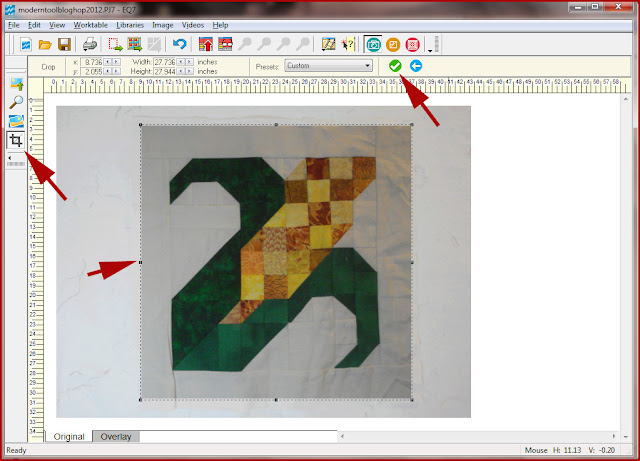 You don't need to have Photoshop to manipulate your photos for use within EQ. Utilize the image tools available right within EQ.
You don't need to have Photoshop to manipulate your photos for use within EQ. Utilize the image tools available right within EQ.Follow the above sequence for each block.
Now, I want to put them into a small wallhanging, so I created a new horizontal quilt.
Quilt - New Quilt -- Horizontal
2 horizontal, 2 vertical, 12" blocks
Now I can 'Set Photo' from the image icon (right menu) as if the photos were blocks.
NOTE--> this is how you add photos of finished blocks to a large sampler quilt that you might put together over time. This allows you to create a quick image of the individual blocks put together or progress points along the way.
Now I need some more fall themed blocks, so I used Libraries-->Block Library, then click Search, 'by Category', Holidays, select Halloween and Thanksgiving, and there were a few results. You can also Search, 'by Notecard' for a specific word, i.e. turkey or pumpkin.
Adding to the two blocks above, I decided on a pilgrim's hat block and a turkey block. There is a turkey block in EQ and I found a pilgrim's hat in Linda Causee's 365 Foundation Quilt Blocks. They are organized by month, so I went to November and decided the best fit what I was trying to achieve. I could take the block pattern to a copy machine and enlarge it, or re-draft it and print it out the size that I want. By drawing it in EQ, I can play with the layout of the quilt and ultimately decide what size would be best.
To precisely draw it, take a photo and load it in as a Tracing Image in Block draw. But I chose to just eyeball the Pilgrim's Hat and re-draft it. Since I intend to paper piece it, it doesn't need to be exactly the same.

Here is my quick draft of a Pilgraim's Hat
Below is a re-draw because I decided I wanted a more consistent spacing all the way around the hat to echo the corn block.
Block--New Block--Easy Draw
By looking at the distinct sections, I drew those lines first, then filled in the subsection lines.
Then click on the 'Color' tab at the bottom and proceed to color the block. This also helps you check to be sure you got all the lines connected as you drew it. When ready to make the block, use the
File-->Print --> Foundation Pattern. You can 'move' the sections around in the preview to minimize the number of pages used to print one section.
Now add the turkey and the pilgrim hat block to the quilt.
Looking at the fabrics I had stashed to work with this fall wallhanging, I have a yard for the backing, and two half yards of a green print with turkeys and a black print with pumpkins. I also have a large print of pumpkins and corn and other vegetables. If I can use a larger piece of the large print, it would coordinate nicely.
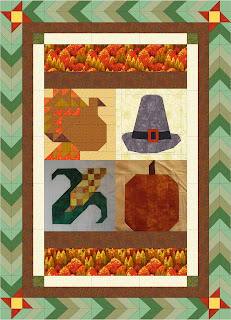
 I'm going to add simple borders, but I want to point out some fun ideas you might experiment with by using the Borders icon. It might not be visible, so 'add buttons' the arrow at the bottom of the right hand tool bar will allow you to add or remove buttons. The defaults of the program do not include several of the buttons, one is a borders button, that you just need to 'add' to the toolbar, in other words, make it visible. Clicking on the icon will give you another window that you can choose from the pickdown menu various styles, and ultimately select a particular border and it will autofill it in. You can then adjust the particulars of the border through the border tab and make colorations to please your design eye.
I'm going to add simple borders, but I want to point out some fun ideas you might experiment with by using the Borders icon. It might not be visible, so 'add buttons' the arrow at the bottom of the right hand tool bar will allow you to add or remove buttons. The defaults of the program do not include several of the buttons, one is a borders button, that you just need to 'add' to the toolbar, in other words, make it visible. Clicking on the icon will give you another window that you can choose from the pickdown menu various styles, and ultimately select a particular border and it will autofill it in. You can then adjust the particulars of the border through the border tab and make colorations to please your design eye.Sample of a fun border treatment. I have done a 'right click' with my mouse on the quilt and turned off the Outline Patches and Outline Blocks so it looks more like it would when pieced together.
What I'll go with, based on the fabrics I have in my stash is a simpler border.
This one just might be doable in short order.
To enter, leave a comment telling me what you'd do with the fabric version of this poster. If you're interested in getting a vibrant colored one printed by Spoonflower, let me know. Be sure that appropriate contact information is included so that I can reach you if you're the lucky winner!
Entries for the giveaway will be taken until Monday, October 8, 2012, 9pm Pacific Time.
I have written several other EQ Tutorials that can be found by clicking on the EQ Tutorials tab at the top of the blog page.
Thank you for stopping by! I hope you've enjoyed seeing a few features of EQ that will inspire you to design something yourself. Take a moment and enjoy the fall colors in your area this season.
The lineup for the week on the EQ Blog Hop is:
Monday, Oct lst SewCalGal
Beaquilter
Tuesday, Oct 2nd Marjorie's Quilting Bee
Curious Orange Cat
Wed., Oct 3rd Love Bug Studios
Thursday, Oct 4th Kissed Quilts --you're here!
Bits & Pieces
Friday, Oct 5th I Quilt Scarlett & Grey
EQ Blog: http://www.doyoueq.com/blog/
A special thanks to SewCalGal for organizing such a fun week!










I never thought of taking pics of orphan blocks and then inserting them, GREAT idea!!
ReplyDeleteI didn't know you could take pictures and then insert them!!!
ReplyDeleteGreat tutorial. Amazing detail. I'm particularly drawn to that corn. I don't think I've ever seen such a beautiful pieced block for Fall. And the overall design is beautiful too! Inspirational.
ReplyDeleteThanks for sharing.
SewCalGal
www.sewcalgal.blogspot.com
Having owned a very early (pre Jurasic) copy of EQ when it came on a 5 1/4" floppy (remember them anyone?) I am stunned to see what can now be achieved. Your Thanksgiving themed wallhanging is amazing! Not sure what is meant by an Orphan block though? C♥H
ReplyDeleteAn orphan block is a block that is left on its own ...it might have been made to be part of something, but at some point the project finished or was abandoned and the block is left without a home. I had some from participating in different events with my guild but then didn't know what to do with the block. At one point we had a swap of orphan blocks, so people who had extra blocks brought them in and based on how many you wanted to trade, you could swap your block(s) for others that were brought in.
DeleteI love the "WE CAN DO IT" print. I would probably make a small wallhanging with it, depending on how big it actually it. Nice job with the EQ tutorial. I have eq7, but haven't tried inserting photos. Now that I have an iPhone, it makes doing things like that sooo much easier that dealing with the transfer from the camera!
ReplyDeletegreat ideas but don't own one
ReplyDeleteLove the tutorial!! would probaly make a wallhanging of some sort with the panel!!
ReplyDeleteI love the ideas. I love the software too. I will frame up the panel. :) I will put it in my sewing room :)
ReplyDeleteI have always loved that poster. A wall hanging is what I would make out of it and proudly hang in my living room. Women Power!!
ReplyDeleteSally@BabyStepsQuilting.com
Love the corn block, I could just reach out and pick it !!!!!
ReplyDeleteGreat tutorial and I never thought of doing that either! Love the corn block!
ReplyDeleteYour blocks are so fun--I especially like the corn block. I think I would use the We Can Do It in a banner to take along on retreat.
ReplyDeleteWonderful tutorial! Will make a wallhanging with the poster panel.
ReplyDeleteTaking photos of blocks and using EQ to lay them out for a sampler quilt was really helpful when I was trying to design a quilt using blocks from a round-robin swap when all the blocks were different sizes. EQ allowed me to place the images on a Custom Quilt in the size that each block was made, and I could move them around until I found a layout I liked. I just had to fill in the empty spaces around the blocks with sashings or other blocks and my sampler quilt was ready to be put together!
ReplyDeleteI love that banner, it would look great in my new craft room when it's built.
ReplyDeleteWow! this is a great idea. This sure is one very versatile program! Thank you for a very informative tutorial.
ReplyDeleteCute blocks and very enjoyable tutorial. Thank you!
ReplyDeleteMarlene, what a great Fall wall hanging. I love the way you used the photos in EQ. I always add machine embroidery photos rather than importing the machine embroidery files for the layout on the quilt worktable because I do applique and like the way it looks as a photo.
ReplyDeleteI'd love to be entered in your giveaway. Spoonflower is a local business here - and I love their work.
That is so cool. I don't happen to have a copy of EQ yet,
ReplyDeletebut I'm hoping that will change by the end of the year.
I'd love to be entered in your giveaway. It is so cool.
I think I'd add a border to it and hang it as a wall hanging
in my sewing room.
I'm learning so much from this blog hop. Thanks for showing your creativity and the use of EQ to make it come to life.
ReplyDeleteGee I did not know you could do that...... thanks for shaing I'll be back to try this out.
ReplyDeletein stitches
What a great use of EQ! I love your pilgrim's hat.
ReplyDeleteThis looks really cool. I can't wait to start playing with EQ7 and begin learning it's tricks. Thank you for the help.
ReplyDeleteMichelle
http://www.QuiltyStuff.com
What a great program. Love to own this.
ReplyDeleteThis is AWESOME! I would love more step by step on your borders. Does the button give you more options than the borders tab in the quilt design? Is the ^ look 1 or 2 borders (/\)?
ReplyDeleteThe lack of customizing my borders in EQ is a big bummer for me...sounds like it's just me though, since I've seen 2 quilts with pieced borders in the hop this week! Will definitely check out your other tutes!
As for Rosie, I have some Rosie "we can quilt it" fabric that I would use to border this picture. I am thinking a craft apron!
I love Rosie. I'd like to make a wall hanging to hang in my Library (elementary school) it would be interesting to see the reactions and predictions about who and why she is in this poster.
ReplyDeleteBarb@Witsend
Aha....Rosie, my sister's favorite icon. I would make a quilt for her because she has put herself out there in the work force for so...many people and she just retired. She would love and care for Rosie. Thank you for all your information you give us all such joy!
ReplyDelete