The colorations of a block can make all the difference.
Do you remember this one? It was the January Jumble block from EQ's Block of the Month in 2011.
These are the same blocks, just colored differently. The second block also has some very fussy cut pieces in the flying geese and the center square.
If you take these two blocks and alternate them in a quilt, this is the result!
I originally posted about it here.
So, how do you work with those fussy cut pieces in EQ and get an irish chain effect with just two blocks?
First, lets talk about the irish chain effect. The colorations in each block create the illusion. Note that the darker green is only in the corner of the second block, and has two squares in each corner set in the first block. By choosing three different greens in these clusters between the two blocks, you will get the irish chain effect in the quilt.
Because of the darker purple on point squares in the first block, the white background in the flying geese becomes part of the block that it is next to. This allows the second block to have a cut ribbon effect or star.
The particular fabric chosen to 'fussy cut' creates a lace effect. This influenced the name I have given the quilt -- "Irish Violets and Lace"
There are a couple of important steps in working with fabric that you want to intentionally use within a quilt based on its pattern or motif.
The scale of the image must be true to the fabric print. I have found it easiest to use Adobe Photoshop to manipulate images. There are other programs out there as well.
If you find an image of the fabric online that includes a ruler next to it (shops often post fabric images this way), these are the easiest to use because the true measure/ruler/scale is already there.
Open the image in Photoshop, then choose the Image....Image Size (Alt-Ctrl-I). The resolution should be set at 72 pixels/inch. Based on the ruler in the image, set the height or width based on what the ruler shows of this entire image. 'OK'
Then using the crop bar, crop to the best repeat. Save the image as a .jpg
Within EQ, go to Libraries...Fabric Library....then select the 'Import'...'from Files'. Choose the file, from where ever you saved it on your computer. Then, 'Add to Sketchbook'.
Now the new fabric will show up in your Fabric Library.
Sizing the blocks you're working with may be necessary in order for the fussy cut fabric to work well within the design. Primarily it is important for you to consider the effect that you want the fussy cut fabric to give the design.
 In the fussy cut fabric example shown above (Summer Soiree by Paula Prass from 2009) I wanted it to have a lacey effect. This particular fabric is out of print, but I've found a few recently that are more readily available. like this one, by Deb Strain for Moda, 'Tend the Earth'
In the fussy cut fabric example shown above (Summer Soiree by Paula Prass from 2009) I wanted it to have a lacey effect. This particular fabric is out of print, but I've found a few recently that are more readily available. like this one, by Deb Strain for Moda, 'Tend the Earth'or this one Black and White Black Linda Lace
Be sure that your Design Toolbar is visible. 'View' ..'Toolbars'...'Design Toolbar'.
Do you see these icons:
If you do not, you'll need to Add them to the tool bar. At the end of the Toolbar is an arrow that allows you to Add/Remove Buttons. Use that link to add or remove buttons as you wish.
Once they are on your Design Toolbar, you can then hover on each and see what they are intended to do. The red one allows you to move the fabric within the space you have placed it. The green icon allows you to rotate the fabric. There are options on how much it rotates on each click that you can set. It defaults to 90 degrees.
Hope this will inspire you to use some special fabrics and design with intentional use of the motif to effect the overall result.

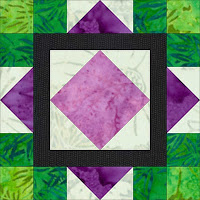




Sweet! Great quilt, and I love EQ tips! I'm s l o w l y learning how to use EQ7... It's a powerful program, just wish it were a wee bit user friendlier...
ReplyDeleteI just started working with EQ7 and really like it. The lessons are easy to follow (so far). I really like your design and how "creative" you must be to come up with this design! I like EQ7 because I've been designing like this on graph paper for over 25 years!
ReplyDelete